Hello everyone, this is the first “How to” post of 2017 and today I am going to talk about making Canva work for you. Strap in, for this is going to be a long post. If you have no idea what Canva is then you must really be sleeping under a rock. For today, every designer, their mom and grandmothers are using it to create visuals to communicate their presence both Online and Offline.
Canva is an online Graphic editing tool that allows you to create images in a variety of formats. Be it Facebook page headers, infographics for your blog or even presentations, Canva has both free and paid easy to edit layouts that even a beginner can use.
Why use Canva
In this age and time when online communication and social media rules the roost every blogger, business owner and designer needs to be visually present “out there” to communicate to the world the best version of themselves. Creating and publishing stunning visuals, graphics and photographs is an essential part of both personal and business branding today. You might ask me in what way is it better than Adobe Photoshop which is hands down the best software to use for photo editing.

For one Photoshop is expensive, needs quite a bit of practice to be able to use it to its full potential. Also it is time consuming to create vector graphics with it and you would have to switch to Corel Draw or Illustrator for doing that. You would also need high quality photos to edit and suitable fonts downloaded in the first place. Then comes the Text alignment part and layouts for which many would prefer Indesign. Basically what Canva does is that it brings together highlights of all these softwares and gives it to us online for FREE at one place.
Though I prefer Photoshop, I am warming up more and more to Canva as it lets me work on any device without bothering about software or font installation. I can save and continue my work without bothering to copy it on a drive – All I need is a device and internet connection. As many of you can sense it, there is a but coming, A Big But (no pun intended!).

Why you must not use Canva
Like I said before everyone is using Canva today – Every blog, facebook group, page or business is using the same graphics, images, filters and fonts, that it is so boring. It is bad when people from non creative backgrounds do it but its worse when designers, people running creative business do the same thing. Common, why would you want to blend in after trying so hard to set a unique identity for yourself? Moreover, artwork with premade logos cannot be copyrighted or trademarked.
So how to make canva work for you?
Whatever said, Canva is a powerful tool and with a few ideas you can really make it work for you. Here are six practical tips plus two bonus tips that will help you create stunning visuals
1. Change color of elements:
The tool has a lots of vector elements – icons, illustrations, borders, shapes and lines whose color you can change. This immediately imparts a fresh look to the visual. You can also transform (change size) of the images, crop or rotate them to get your desired result
2. Use your own backgrounds:
Canva has a wide choice of photographs and free backgrounds – solids, patterns and images for you to choose from. But these images are available to everyone and using them will give your readers a strong sense of déjà vu which trust me you do not want. Most of us have smart phones equipped with a good camera and spend a lot of time clicking pictures. Apart from uploading a chosen few of them on Instagram or Facebook, most of them go waste. Also, as product designers and business owners we all have hundreds of product and background photographs stored safely on our computers. Pull them out and use them as backgrounds – let them finally see the light of the day.
3. Use Only two fonts at a time
Every time I use more than two fonts in a picture, I can visualise my colleague who is a graphic designer shaking his head saying “Never use more than two fonts together in an image”. They are very many rules in the complex world of Typography but choosing two fonts – one Serif (letters with a little dash like extension) and one Sans serif that complement each other can make your life easy. Do remember that even within the same font family the fonts can look different from one another and when you change their type (bold, italics, their weight or spacing) they can absolutely look like another font. The key here is to exercise caution here without going overboard.
I am not great with fonts so I tend to go by their visual appeal. For this post I wanted a thin font (Josefin Sans) to show modernism and a bolder and older typewriter style font (Special Elite) that can be hard hitting.

4. Create your Own Layouts
Canva has a frame option with which you can create your own layouts by drawing or dragging and dropping elements into the frames. I created my own layout for the landscape images in this post using frames. The powerful alignment tool (reminiscent of the one in WIX site builder) helps you perfectly align one element with another.
5. Experiment with Filters
Most of us are used to filters on the photo editing apps on our phone or on instagram. The concept here is the same. Filters helps help you to retain a uniform mood or feel in your images. When you have more than 2 visuals on a post using the same filter on all of them, makes them look cohesive. I have used Epic filter on all the typewriter images in this post.

6. Adapt from other Formats
Looking at other formats – infographic, presentation, poster or a even a Tumblr graphic format while working on a blog image or a facebook post graphic would give you new ideas. It could be a font combo or a color combination or a background image with an interesting overlay. Analysing all the existing format templates prior to starting your work would give you multiple options for your requirement
7.Use Canva Tutorials:
The Canva team has quite a bit of tutorials and shortcuts penned down on their blog to help us. Use them to learn shortcuts, interesting editing options and news ways in which you can use the existing templates.
8. Finally, Experiment
Experimenting can lead to many lucky (happy) accidents so try, try and try until you succeed. I made all the visuals for this post on Canva but this is the fourth set I made. I wanted my images to have a soft neutral image but I also knew that it needed color to pop out in social media pages. So I spent a lot of time on it refining it at every stage making it look like originally designed work and not just an edited template and I think it looks good now. For those of you who are willing to spend money to get your template designed or get more features like resizing of images you can try canva for work, a paid service.
Those are my eight tips for creating great visuals online without having to pay for any image editing software or spending a lot of time trying to learn to use one from scratch. Please note that I have not been compensated by Canva for this post (but they should, for this glowing review, right?) and I recommend the service simply because I like using it and thought you all would do so too. As always, share your experiences, tips, and suggestions in the comments.
Save


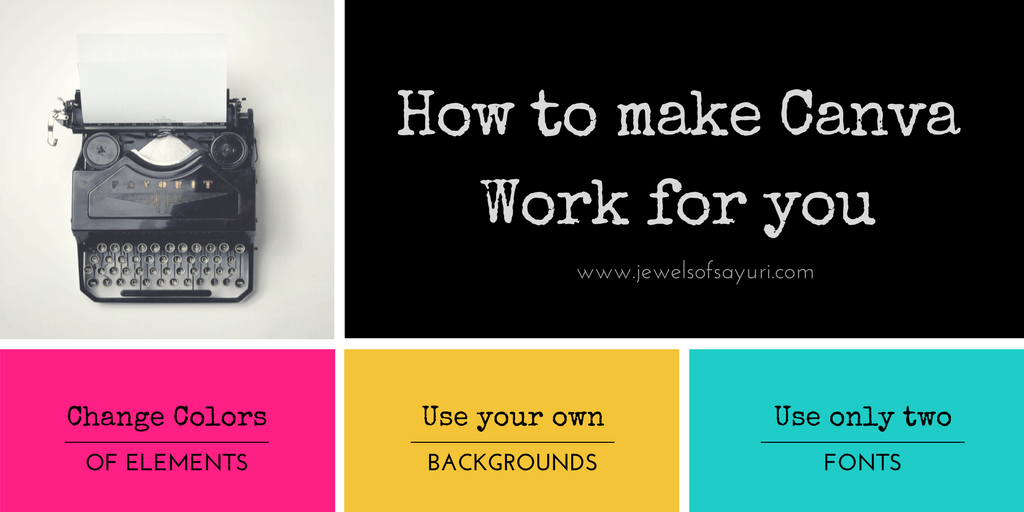

19 responses to “Eight tips to make Canva work for you”
I am addicted to and subscribed for 3-4 years now to PicMonkey. I’ve tried Canva once, but I already managed my way with and around PicMonkey way better so I didn’t explore further.
I hated Canva for almost a year, until I figured out all the shortcuts and options that it has. Just as Photoshop has its place, Canva too has a place in my work now
Excellent post, Divya! I have been using Canva for a few months now and LOVE IT!
Yes, I know, I have seen you create visuals for the Bead peeps group with Canva templates 🙂 I hope that you find the tips useful
I am a bit ashamed to admit that I don’t use any special picture editing software, except Picasa and lately a free online picture editor. Hadn’t even heard about Canva but will explore its possibilities. Thank you for this valuable information.
Do check it out Rozantia but keep in mind Canva is not a picture editing software like picmonkey or photoshop. It is a tool that helps you make digital images in a variety of formats with inbult templates
Thank you for this information . I will check it out. I’m always looking for ways to improve myself. I haven’t used photoshop in a while.
I am glad that you find them useful
I do have an account with Canva so after reading these very useful tips I think I should maybe go and try it out! Thanks Divya!
Do try it out, so many new templates have been added recently
I love how easy Canva is to use!
yes, it is a tool that works for both beginners and experts
I have been using Canva for about a year now and didn’t realize I could change filters. LOL Thanks for the advice. I so wish they would add a “create shadow” element to it, though. Their “work around” does not work for me.
Yes, not only can you change filters but you can do all the basic edits that you can do with a smartphone camera editor – like changing tint, intesity or value
Yes, not only can you change filters but you can do all the basic edits that you can do with a smartphone camera editor – like changing tint, intensity or value
Thank you for enlightening me about canva.!
I was really sleeping under a rock 🙂 Glad i stumbled upon this article, since now i can make my blog much better!
i love the same sayuri,btw 🙂
Glad that it is helpful
Canva is the really best tool for every blogger makes the creative images for their post. Thanks for sharing this useful information
I always use canva to make banner ,it’s good to use.